Disabling Magento 2 Cache may be needed during development, because the developer can see the results of development changes without flushing the cache. However, disabling cache degrade performance.
This article describes how to disable and enable Magento 2 Cache:
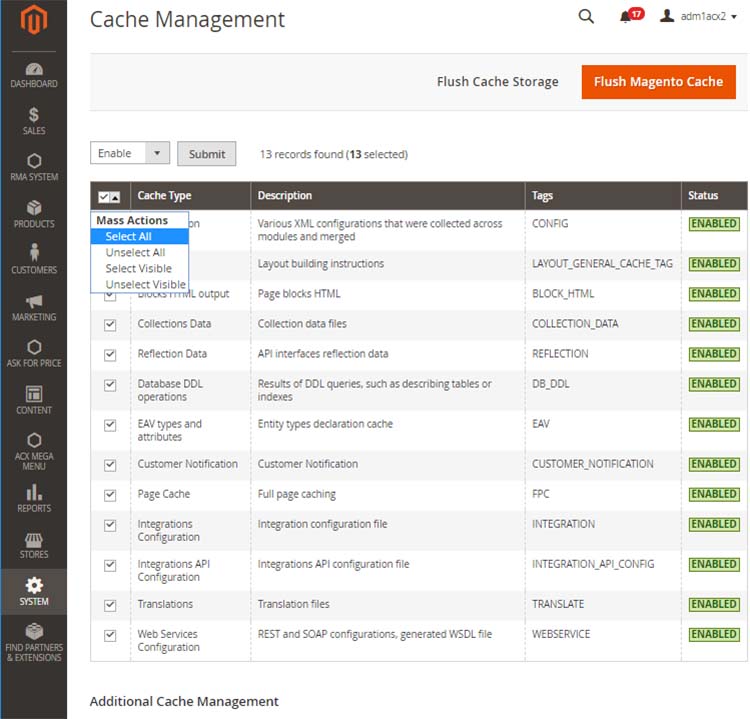
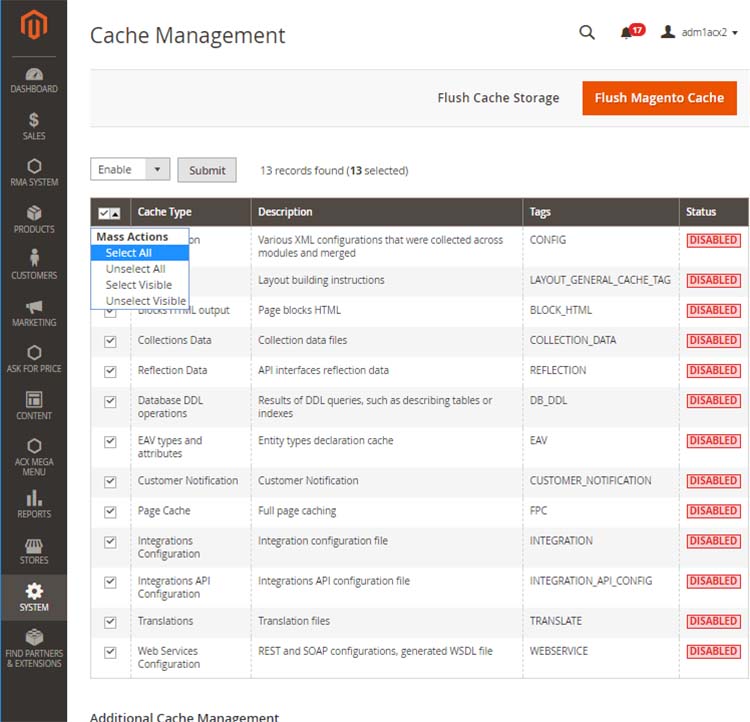
Sorry, the comment form is closed at this time.